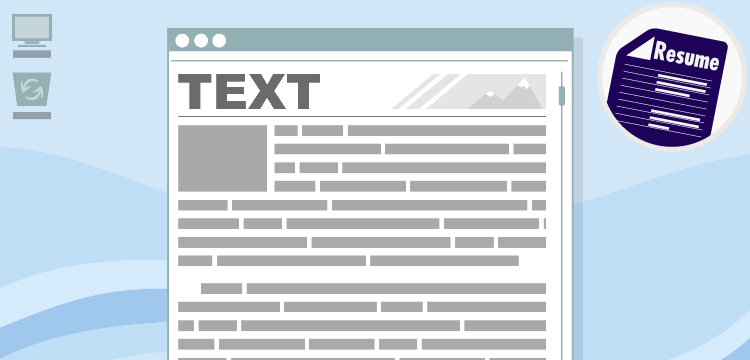
5 Steps for Getting Started with the Illinois workNet Website Builder
The Website Builder (within the Illinois workNet Resume Builder) lets you take any of the materials you created and turn them into a personal website. A personal website is like a public resume. It presents info about you as an employee to anyone who wants to see it. However, a website has unlimited space for information, unlike a resume. You can use it to tell employers much more about you than a resume alone. That’s why it can be a great complement to your resume.
The website builder is simple to use. Here are some steps for getting started.
1. Name your site.
You will want this to be memorable and to reflect you. This is because the name you choose will be part of the URL used to go to your site. Also, use a name that is reflected across all your job search materials. A good example is to just use your name.
Note: Choose a site name without spaces. URLs cannot have spaces in them. If you try start a site with such a name, you will get an error.
2. Add pages to your site.
Once you click “Start Website,” you’ll be taken to a screen where you can add pages. Each page can contain a single material from another tool. For example, you can have a resume page, a cover letter page, a portfolio page, and so on. Each page can have one of your saved materials from its category. For example, if you have a few resumes saved, you will be able to choose which one to use on the resume page.
For each area (resumes, letters, etc.) you’d like to include, click the “Enable” checkbox, this will allow you to select the item(s) within it. Then use the radio buttons to pick a material to use on that page. If you’d like to change the order of the pages, you have the ability to do that via the “Order” drop-down within each area as well. After you’ve made all your selections, click “Save & Continue” at the bottom of the page.
3. Choose a template.
On this page you will be presented with options where you can pick a site template. You must have a template for your site to work. A template is how your website will look and function. If you’d like to see how your information would look with a specific template, click the Zoom In button.
There are a lot of templates for you to choose from. When you find one you’d like to use, check the “Select” box next to it. Then click the “Save & Continue” button at the bottom of the page.
4. Add a sidebar (optional).
Next, you will be asked if you want to add a sidebar to your site. This is purely your decision. If you do not want to add a sidebar, simply click “Save & Continue.” If you do want to add one, check the box next to “Enable Sidebar.”
If you check the box, you will see a list of items you can add to the sidebar. These include things like sharing widgets and links to your social media profiles. Check the items you’d like to add, then click “Save & Continue.”
5. View and share your site.
Now that you’ve set up your site, why not see how it looks? To do this, click “Preview” in the top menu bar. If you think your site is ready to go public, click the blue “Activate Website” button on the “Add Pages” screen. Once your site is up, anyone can view it by going to http://illinoisworknet.confidentialresume.com/ followed by your site name. For example, if your site is called “johnsmith,” it would be found at http://illinoisworknet.confidentialresume.com/johnsmith.
You also have the ability to add a PassKey to your website if you want to limit who can view your site. If you enable this, only those you share the PassKey with can view your website. If you want to use this, click the PassKey option in the top menu bar.